If you are an fairly advanced computer user, at times you may need to
boot from devices other then the default hard-disk, mainly to
troubleshoot virus infections and other critical operating-system
related issues, I had shared tips on how to make bootable cd for performing advance system tasks on windows. Today I will share few utilities enabling you to create bootable USB pen drives with ease, you need to have Motherboard/BIOS with USB boot support for this to work.
MakeBootable is an free and simple-to-use utility to make your Pen Drive act as a boot-up disk without erasing any data on the device. It consists of a single executable file and requires no installation, However the utility will only work on USB device's using Phison’s chip solution and FAT file-system only (you can re-format your drives to FAT easily).
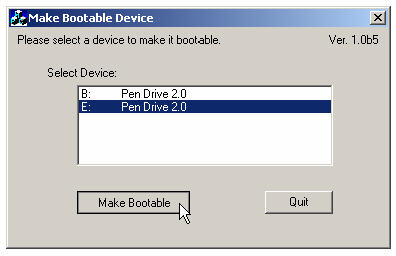 Direct Download : Make_bootable.zip (465Kb)
Direct Download : Make_bootable.zip (465Kb)
If the above utility fails to recognize your USB drive you can download and use the HP USB Format Utility and HP USB Boot utility, They work with other brands of flash drives as well, The best software for creating bootable flash drives with the most extensive support of drives and advance options would be "FlashBoot" from PrimeExpert but its not free and costs around $31, you can download and try the demo version.
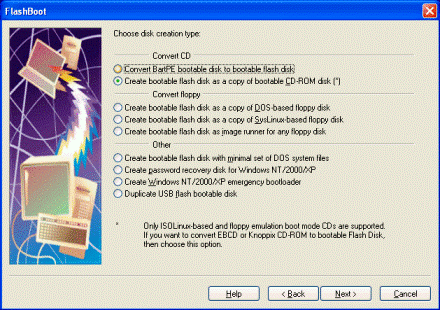 There are quite a few other manual methods to make usb devices bootable as discussed here,
once you succeed in making your USB drive bootable using any of the
method discussed above, You need to change the boot-up setting in the
system BIOS as described below to boot using your portable device:
There are quite a few other manual methods to make usb devices bootable as discussed here,
once you succeed in making your USB drive bootable using any of the
method discussed above, You need to change the boot-up setting in the
system BIOS as described below to boot using your portable device:
MakeBootable is an free and simple-to-use utility to make your Pen Drive act as a boot-up disk without erasing any data on the device. It consists of a single executable file and requires no installation, However the utility will only work on USB device's using Phison’s chip solution and FAT file-system only (you can re-format your drives to FAT easily).
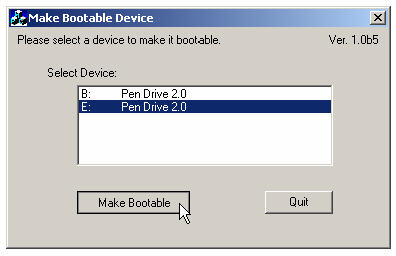
If the above utility fails to recognize your USB drive you can download and use the HP USB Format Utility and HP USB Boot utility, They work with other brands of flash drives as well, The best software for creating bootable flash drives with the most extensive support of drives and advance options would be "FlashBoot" from PrimeExpert but its not free and costs around $31, you can download and try the demo version.
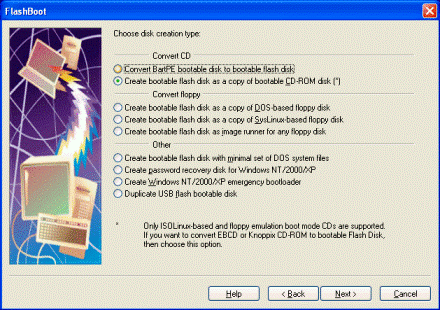
- With your device inserted, restart the machine.
- Enter the BIOS setup menu to change the boot device setting.
- If the boot-up files are created in the USB drive, select USB-HDD or USB-ZIP (preferred). If the boot-up files are created in the floppy drive of your device, select USB-FDD (for Pen Drive that supports security mode).
- Save and exit the BIOS setup. You should be able to boot up with you USB device.
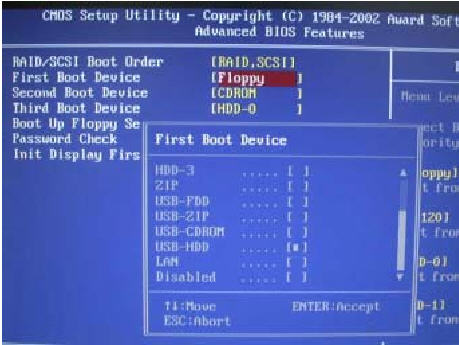

No comments:
Post a Comment