When we plugin any external storage media like USB/Memory Card etc and transfer data from/to it.If your external hardware is used by any background process and you remove the hardware directly it may corrupt the data.You should always Safely Remove the hardware device to assure that your data is safe .But most of the people usually forget to do the same.
You can create shortcut to safely remove hardware device on you Desktop which is more visible and can be easily used to remove the hardware devices.




This shortcut can also be very helpful to you when your Safely Remove icon got disappear from your notification area. This trick works on all Microsoft OS Window 7/Vista and Window XP.
You can create shortcut to safely remove hardware device on you Desktop which is more visible and can be easily used to remove the hardware devices.
How to Create a Desktop Shortcut of Safely Remove Hardware:
- Right click on your Desktop and Click on New.
- Now choose Shortcut option from the list.

- In the browse location just Copy/Paste the following text
RunDll32.exe shell32.dll,Control_RunDLL hotplug.dlland click on Next button.

- Now it will ask you to Name the shortcut.Name it something like Safety Remove USB and then click on Finish button.

- There will a shortcut icon on your Desktop just double click on it and your external media will be Removed Safely.

This shortcut can also be very helpful to you when your Safely Remove icon got disappear from your notification area. This trick works on all Microsoft OS Window 7/Vista and Window XP.
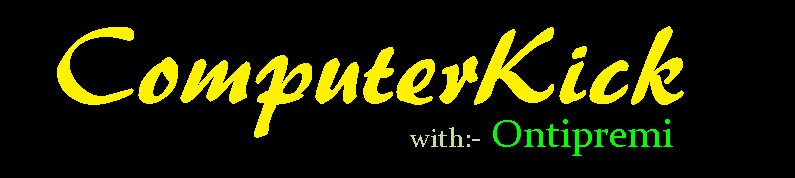













 Solitaire: Instant Win
Solitaire: Instant Win FreeCell: Instant Win
FreeCell: Instant Win Hearts: Show All Card
Hearts: Show All Card Minesweeper: Stop The Timer
Minesweeper: Stop The Timer Pinball
Pinball



























