The start button located on the bottom left on the computer desktop. The start button is a button on a computer that is often used by the user. Start the name alone which means "start". So almost all activities of computer operations starts from the start button. Although there is no way quick button or shortcut key to open an application or program. Now associated with the start button, if shobat already saturated with the view, or want to look different from another computer, then we may modify the start button was mainly modifications or changes to the text or writings Start. Start writing on the Start menu can be converted into writing in accordance with our wishes. So will look more different and antique from another computer.

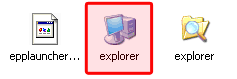
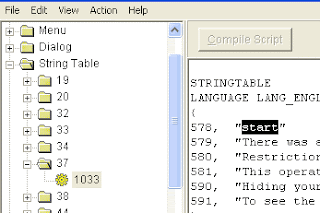
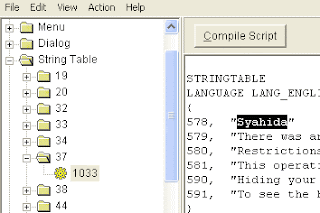
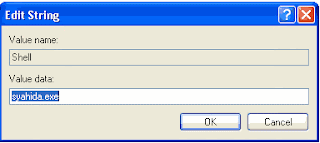


To make changes in winodws xp start writing, there are several steps that must be done, namely:
First step.
prepare umbrella before it rains. Because that will be in the hack is the explorer.exe file, so backup first explorer.exe file which is usually located at C: \ Windows by the way copy and paste it in a safe place.
First step.
prepare umbrella before it rains. Because that will be in the hack is the explorer.exe file, so backup first explorer.exe file which is usually located at C: \ Windows by the way copy and paste it in a safe place.
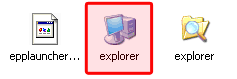
Download and run the program resource hacker (541 kb). Can be downloaded at the link below.
http://re6vm.tk/
In resource hacker window click the file> open then locate the explorer.exe file usually located (C: \ Windows / explorer), click Open again
Expand the string table by clicking the + sign and then expand the number 37 and click on 1033
In the right panel look for writing 578, "start"
Expand the string table by clicking the + sign and then expand the number 37 and click on 1033
In the right panel look for writing 578, "start"
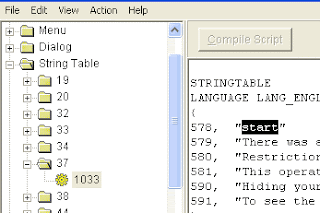
Change the start button as you like. This time we try to be replaced with the words Syahida
If so click the Compile Script button to make changes.
If so click the Compile Script button to make changes.
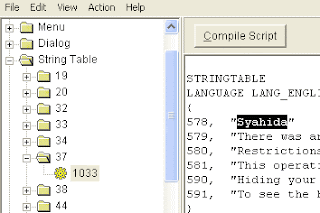
Click on a file and select "Save As" (do not select Save) and give file name as you wish. In this case I save with the name "Syahida" then click save.
Close the window resource hacker. Until this first step has been completed.
The second step
To run the explorer.exe file that has been changed to syahida.exe earlier then we have made some changes to the registry editor.
Open the registry editor jendea
Go to HKEY_LOCAL_MACHINE \ SOFTWARE \ Microsoft \ Windows NT \ CurrentVersion \ Winlogon
In the right panel look for key "Shell"
Change the value data from the explorer.exe shell had become syahida.exe (or the name of the file you have saved in the first step above)
Close the window resource hacker. Until this first step has been completed.
The second step
To run the explorer.exe file that has been changed to syahida.exe earlier then we have made some changes to the registry editor.
Open the registry editor jendea
Go to HKEY_LOCAL_MACHINE \ SOFTWARE \ Microsoft \ Windows NT \ CurrentVersion \ Winlogon
In the right panel look for key "Shell"
Change the value data from the explorer.exe shell had become syahida.exe (or the name of the file you have saved in the first step above)
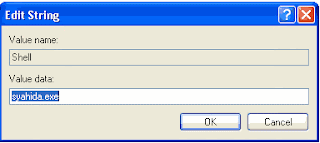
If you have done the steps correctly, then start writing has turned into Syahida.


No comments:
Post a Comment